Why is Binge not casting ?
So, why is your binge not casting? If you have this problem and you don’t know what to do, you don’t need to get worried.
we have easy ways to fix it and a number of important things to check to make sure it is possible to cast to any device of your choice from Binge.
Binge not casting-Easy working fixes
- Log out of Binge and log back in
- Check that you have a good connection between your Chromecast device and your TV.
- Connect to the same wifi as your Chromecast
- Try a quick reset by switching on and off your Chromecast device
- Make sure you are using Chromecast ultra or Chromecast 3rd generation
All the above are easy fixes that would work for you if you are having trouble casting your video on Binge. Note that you will need to have both a compatible device and a compatible Chromecast for you to have a smooth experience.
it us also a best practice to have the two devices that you want to use to cast connected to the same network. This will significantly improve the whole system and the speed.
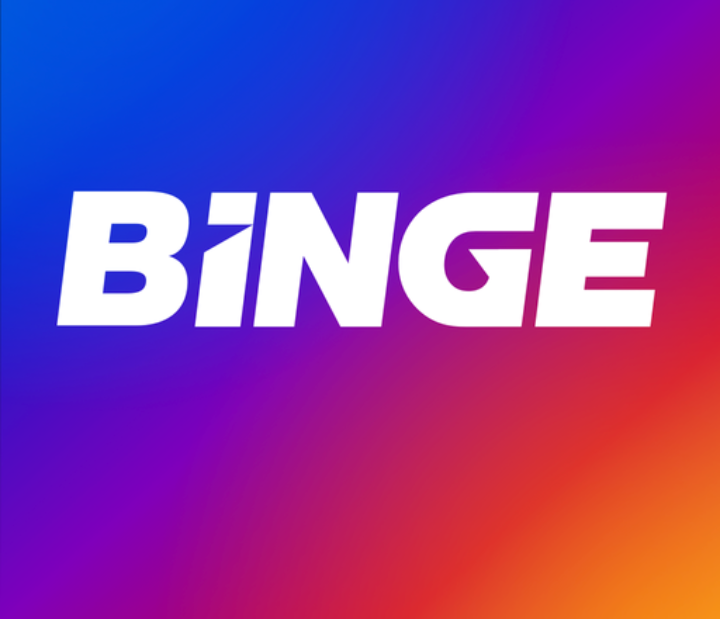
How to troubleshoot Binge not casting on different devices
Since we have more than one device that can be used to cast a video on Binge, it’s important to know how to troubleshoot a number of them when a problem comes up during casting.
Binge not casting on Android
You will need a device with android 7+ or later to cast. If you are unable to cast from this device please try doing the following;
Time needed: 5 minutes
How to troubleshoot Binge not casting on android
- Open or download Google home app on your android device.
If you have the Google home app, open it on your android advice. If not, download it from play store.
- Tap the devices button on the right corner of your screen
Open the device menu by tapping on the device button in the top right corner of your screen.
- Check for your chromescast
check on the enlisted menu to see whether your Chromecast is listed.If not, that means that you might no be using the same network as your chrimecast.
- Try using the same network if you are using different ones
You will need to have both devices on the same network. If the device was not visible before, it should now be visible on the devices menu.
- Restart the cast and try if it works
After you have seen your Chromecast on the devices list, you can now try Chromecasting once again and this time it should work properly.
How to troubleshoot Binge not casting on macOS and windows
Fir mac and windows, you will need to have the latest chrome browser and the operating system needs to be up to date as follows;
- MacOS: 10.12+
- Windows: 10
If your are using any of the two with chrome browser and it is still not casting, try doing the following;
- connect your Chromecast and your device to the same network
- check that you have the latest chrome web browser
- Check that your device is up to date
- Check whether your Chromecast is appearing on the device
- If it appears, launch and try casting again.
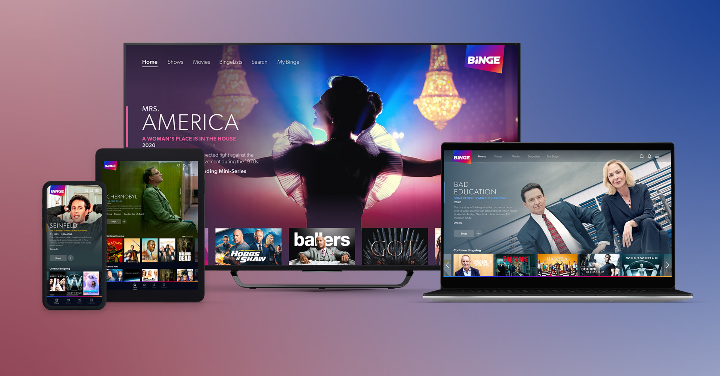
Binge not casting on iOS:how to troubleshoot
For the apple iphone, you will need a device with iOS: 12+. The rest might not be compatible. Now, once you have the device try the following if it fails to cast.
- Connect your Chromecast and ios device to the same network
- Go to the app store
- Check for any google cast updates
- check whether the two are then listed on the same network
- If yes, try launching and casting afresh.
This should work just fine if you do the above. Make sure you have the latest app and a device that is supported by binge for an easy time.
How to use Chromecast with Google TV
If you have Chromecast and google TV and you are stuck on how to use them with binge, don’t worry. We are going to look at how you can use them perfectly to enjoy your favourite program on Binge.
To get started, make sure you have your Binge downloaded as well as an up to date version of Chromecast with Google TV. You will also need an active binge subscription.
Once you have those, watching your favourite program on Binge is super easy. You will just need to follow the few steps below;
- Go to devices menu on your Chromecast with Google TV
- Check whether you have Binge on the apps list
- Select the Binge app and start enjoying!

Generally, you will need to have a properly working internet connection and device for you to have the ultimate fun on binge through Chromecast. If you have any other problems with Binge on the video quality or loading speed, you can visit our separate guide here to help you sort out that.
FAQS
Please check that you have both your Chromecast device and your TV are both connected to the same internet connection. You might also need to check if you have a compatible tv or tv operating system as specified by binge on this guide.
To cast the Binge app to your TV you will need to sign in to your binge account, select the video you want to watch, then on the video select the cast icon then select your Tv as the device you want to cast to.
If you are using Chromecast with Google TV you will need to open your Chromecast, check the apps list, select your Binge app, sign in and then start watching your favourite shows on binge via Chromecast with Google TV. You just need to make sure that you have binge on your apps list.
To cast BINGE on LG tv , you will need a compatible up to date TV and Chromecast. You need to make sure that on your screen apps list, you have Binge. Once you have it, you can now be able to link up with Binge on the same network and cast your videos without any issues.
Yes. LG smart TV has Chromecast and you can be able to link it up with your Binge account and stream at any given time. Make sure you have your required devices on the same network for ease of linking up.

Leave a Reply