Binge download-step by step guide for all devices
You need an app that is compatible with your device to enjoy Binge programs without problems. To help you in this, we have compiled this Binge download step-by-step guide for all devices.
In this guide, we will go through a number of common devices that you might want to download the Binge app on. However, if you have an app already and it is not working properly, check THIS GUIDE to know what to do.
Binge device compatibility
| Device | compatible operating system |
| Apple iPhone/iPad | iOS: 13+ |
| Android phone/tablet | Android 7+ |
| Apple TV | tvOS 13+ |
| Android TV | TV OS Version 7.0+ |
| Telstra TV | TTV1 (4200TL), TTV2 (4700TL) and TTV3 (4701TL) |
| Samsung TV | 2017 or later |
| Chromecast | Chromecast Ultra, Chromecast 3rd Generation +, and Chromecast with Google TV |
| LG tv | 2018 models or later |
| Hisense TV | Selected 2020 and later models |
| Playstation | PlayStation 4 and 5 |
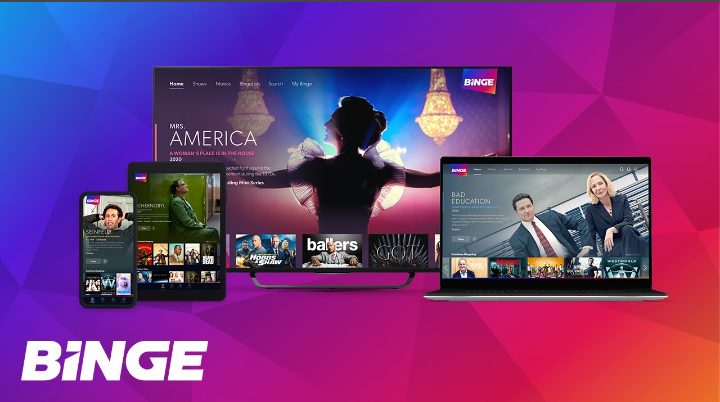
For the web version of Binge, you should have the following:
Chrome
- Windows: 10+
- macOS: 10.12+
Microsoft Edge
- Windows: 10+
Firefox
- Windows: 10+
- macOS: 10.12+
Where can you download BINGE?
Binge apps can be accessed on any of your devices of choice, simply by going to the app store or the play store from the device that you are using.
To get the app on your TV, you can head over to the home screen and visit the google play store or the app store on apple TV. Then select binge app and then select download.
How to download Binge -step by step
Time needed: 10 minutes
How to download the Binge app
- Search for Binge on AppStore or google play store
- Using the search section, find the right version of the Binge app
- Tap Get or install to initiate the download
- Wait for the app to download fully then open it to confirm if it’s working.
- If it doesn’t work, try another version and repeat the process.
How to download Binge on TV
We have many TVs with different operating systems and different platforms that support Binge. It is important to know how to download Binge on different TVs.
How do you download the Binge app on Tv? Follow the simple processes below to know how to download Binge on any of the TVs.
Hisense tv binge download
- Visit the App store on your home screen
- Search for Binge on the app store
- Select the Binge app on the app store
- Start Download
- Wait for the download to finish and sign in to Binge to start enjoying their services.

LG tv
With your remote control, navigate to the home screen of your LG Tv, where you will find the app list. From the apps list do the following to download the app on your TV;
- Press home on your remote control
- Navigate the home screen to the apps list
- On the apps list, select Binge
- Click install to start the download
After the download is complete, you can now proceed to sign in to Binge and start enjoying the services.
Samsung tv
To Download the Binge app on your Samsung Tv, simply visit the Samsung app store on your home page and search for Binge. Select the Binge app and start the download.
Make sure you are using a Samsung Tv model manufactured later than 2017 to be able to enjoy all the services without glitches. other older versions are not compatible with Binge.
My smart tv
You can access the Binge app on any smart TV for as long as it is compatible with Binge. However, there are some limitations to it sometimes.
You might not e able to stream some programs on Binge through the smart TV platforms at the moment. However, you can coordinate and use some of the Binge services on the smart TV.

Downloading binge shows
Currently, it is not possible to download your favorite show for offline viewing on Binge. It is a functionality that is really helpful and that many Binge users want to have.
There are plans however to make this happen soon and as soon as it is worked on, you will be able to fully enjoy your shows even when you are offline.
Right now, you can stream a wide variety of programs on Binge in the highest quality supported by your device. Just make sure you have a stable internet connection when doing so.
Having trouble with Binge? visit BINGE help page below for immediate help.
Binge Download-FAQs
Currently, you cannot be able to download the shows and movies on Binge to watch later. However, there are plans in place to bring this functionality on board. You however can stream your favorite show or movie on Binge.
You can visit the app store or google play store depending on the device that you are using to access the Binge app then download it. Make sure that the device you are using is compatible with
Binge is currently only available on Samsung TV models later than 2017only. If you have a Samsung TV model that is earlier than 2017, you might not be able to enjoy the functionality of Binge since it might not be compatible. Make sure your Samsung TV is compatible with Binge before you download the app.
To install Binge in your TV, simply visit the app store or Google play store of your TV and search for binge. After that, select the Binge app and start the download. It will take a few seconds to download. You can then sign in and start using your binge app on your TV. You might encounter some problems if the TV is not compatible with Binge.
For sony TV, you don’t have to download the Binge app since it is already pre-installed for you. If you try to download, you will be notified that the app already exists. Just visit the Sony BRAVIA home page to access the apps list where you can then access the Binge app.

Leave a Reply