Kayo Not Working? (Causes And How To Fix Them)
You might be wondering why there is a problem with videos and streaming on Kayo. Even worse, when it gets to a point where you find your Kayo not working, there might be a serious problem that you really should fix.
We have a number of reasons why your Kayo might not be working as required or not working at all. Remember that every issue might require you to handle it differently depending on the device and the program or platform that you are using.
Let’s find out more about what to do when kayo is not working as well as understand what usually causes this.

Why is your kayo not working?
These are some of the main issues that you should always think about first whenever your Kayo refuses to work. This could be the cause for any device that you’re using unless the issue is actually compatibility.
They include the following;
- Your device is not compatible with kayo
- The Internet connection is slow
- The servers might be down
- Temporary loading issue
- Too many users on the app at the same time
One of the above might be the major cause as to why Kayo is not working on your side. It is important that we discuss each of them to understand how they affect the usability of Kayo on any of your devices.
1. Your device is not compatible with Kayo
Device compatibility is key in accessing any of the programs on Kayo. Some of the devices might not have the necessary features to support the functionality of Kayo.
It is important to know which device is really compatible with Kayo and which can’t be used well with Kayo. To be on the safe side, you might need to have the latest version of the device that you are planning to use in steaming on Kayo.
But, the real question comes in at this point, how do you know that your device is compatible with Kayo? well, we are about to find out. The following table summarizes all the versions of the devices and platforms that support kayo.
| Device | version |
| Android TV | TV OS 7.0 and beyond |
| Apple TV | tvOS13+ |
| Android, mobile, and tablet | Android 6+ |
| Chromebook | ultra model and later |
| Macbook | macOS 10.12+ |
| iPhone | iOS 13+ |
| Hisense TV | (2019 – 2021 selected models) |
| Samsung TV | 2017 models and later |
| LG TV | (2018 models or later) using WebOS 4 |
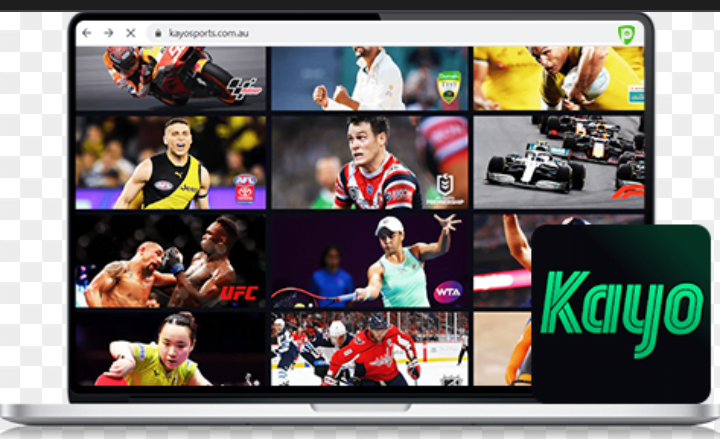
2.Internet connection
Internet connection is one of the most important things that you should consider if you have to enjoy any streaming services. Kayo is no exception. Therefore, when you have low internet speed or poor internet connection, it might not work very well.
Whenever you realize that your Kayo is not working as required, you might want to check on the internet connection. You can try disconnecting the cables before putting them back or reducing the number of devices that are being used on the same network.
The most ideal internet speed that might serve you well when using Kayo is usually recommended at 7.5mps. Less than this might be a little troublesome. Generally, always make sure you have a stable internet connection when streaming.
3. The servers might be down
At times, you try resolving all the problems that might be causing Kayo not to work but nothing seems to work. This might mean that the device or internet connection does not have any problems and it is not the cause for the issues.
It is possible that the problem is with the servers from which your video is supposed to stream from. When such issues arise, there. Little you can actually do apart from waiting for them to resolve the issues internally.
luckily enough, these issues do happen quite easily and when it happens, it is fixed within a good time. As soon as the problem is resolved, it should be okay and get working as normal.
4. Temporary loading issue
Before you interrupt your internet connection or start calling customer support, consider checking if it is actually anything to do with loading. If you have a temporary loading issue, it should be easy to resolve within no time.
All you need when such occurs is to stabilize the stream simply by pausing it for a while and then continuing. This would give enough time for the data packets that contain your video to load first before they are transmitted in the stream.
This issue is temporary and it is usually that easy to resolve. Normally if the issue is not the loading problem, even if you pause and play again, the video won’t play. That would mean there is a more advanced problem that needs to be fixed.
5. Many people using the app simultaneously
Note that having so many people either on the same network or watching simultaneously on the app might actually cause the Kayo app or program to be overloaded and it might not work as required.
It is the best practice to only use a single device when streaming anything off of Kayo. This actually works to reduce the workload of the network, app, or webpage.
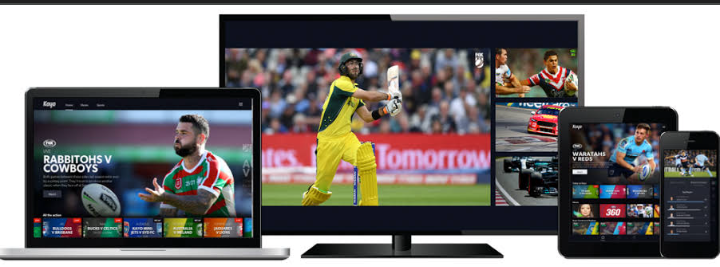
Why is kayo not working on TV?
This is s qUestion that you most likely have asked yourself several times as a kayo user. We have different TV and they operate differently.
You need to understand how to fix it or where the problem is depending on the TV you are using. So, let’s check out different TVs and why Kayo fails to work on them sometimes.
Kayo not working on Android TV
The most likely problem why Kayo isn’t working on your android TV is that the device might not be supported by Kayo. Kayo has optimized its program for all android TV OS version 7.0 or later. It is most likely that your device isn’t supporting the program.
However, if you have any of the following, you should not have a problem with streaming on your android TV;
- Xiaomi mi box
- Asus Nexus player
- NVIDIA Shield
If you do not have any of those, it might be a little difficult to stream seamlessly on Android TV.
Kayo not working on Apple TV
Kayo is available for download on the app store and it is compatible with all apple TVs with tvOS 13+ and preferably apple TV fourth generation and beyond.
If you are experiencing any problems with the kayo app on Apple TV, it is most likely that your device might not be compatible with kayo. The above-mentioned specifications determine full compatibility with Kayo on Apple TV.
Check if you have all those for a seamless streaming experience on apple TV. If you have them all and still experience problems streaming on Kayo with apple TV, there might be a different problem and you need to check and fix it.
Kayo not working on Samsung TV
Kayo is only supported on Samsung TVs model 2017 or later. If you have an earlier version, you might have compatibility issues and Kayo might not work properly. All the issues that comes with compatibility come as a result of the features of your TV not supporting the program.
You might not know how to check for the model of your Samsung TV. Understand how to check for that in the serial ID here. If you find out that the model you have is not compatible, it might be best if you use a different device that can support Kayo.
Why is Kayo not working on chrome?
If you have a problem accessing Kayo on chrome, you might be having an old version of chrome that cannot support Kayo. You might have problems streaming videos on kayo or any other functionality on Kayo.
The best thing to do is to upgrade to the latest version of chrome if you are using the browse or find a device with Chromecast ultra and beyond for the best experience streaming on Kayo.
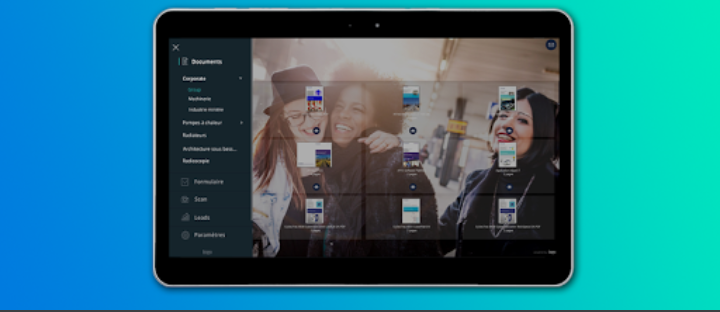
Easy Fixes for Kayo not working
The following are the main things you should check for and try to fix on Kayo if it’s not working. Some are specific to the devices while others are general. Make sure you try to fix all of them before you contact the support crew at Kayo.
- Check and fix your internet speed or connection
- Upgrade your operating system or browser or app
- Check compatibility with the device you are using and change the device if it’s not working
- Reduce the number of people/ devices streaming on the same app
- Manage your network
- Uninstall and reinstall the app
- Give it some time
- Contact Kayo support crew
Is kayo not loading? Learn more about how to fix it here
Kayo not working-FAQs
Sometimes, Kayo does experience problems that may impact their servers and cause their services to be down for some time. However, it does not last long since they work round the clock to resolve the issues as soon as possible. When such issues arise, you might be notified and advised to be patient while they are being resolved.
Your TV might not be out of storage or it might not be compatible with Kayo. Check whether your device is compatible with Kayo and if not use a different device. If storage is the problem, go ahead and clear some space before you try streaming on Kayo again.
To restart your Kayo, visit the Kayo homepage and log in as normal. After signing in, go to the subscriptions and select the one you want. You should receive some prompts to resubscribe to Kayo. Kayo will take your request and resubscribe. You will then be notified when the request is successful and you can get back to using Kayo as normal.
To fix kayo if it is not working, you might want to check the following; check your internet connection, switch to a different stream, and try to check the storage and the compatibility of your device with Kayo. You can also try stabilizing your stream by pausing for a while before resuming again. You can also try to change the quality of your stream.
Kayo is currently supported by models of Samsung TV from 2017 and later. If you have an older version, you might not be able to access the services normally. If the model is not an issue, try hard resetting the TV before resuming the stream. Alternatively, unplug the power cable and plug it back in to continue streaming.

Leave a Reply