Kayo Not Loading Issue Fixes
Kayo not loading issue fixes include;
- Restart your stream
- check your internet connection
- start your device
- Try streaming something else
- uninstall and reinstall the app.
It is almost perfectly normal to have issues with your stream when watching any program on kayo . However, it’s sometimes annoying and difficult to really enjoy your favorite program with loading issues. That’s why we have come up with a few tips to help you.
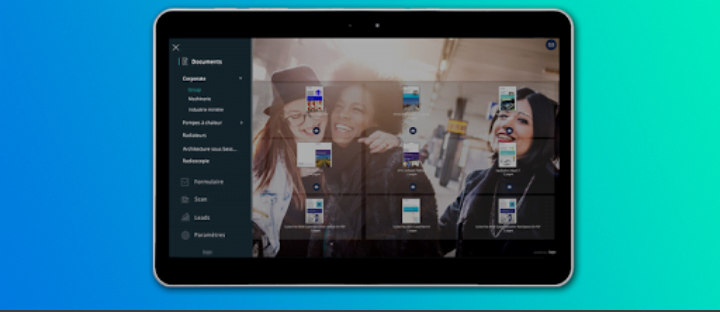
All the above listed tips might help you increase your stream speed and hopefully help with the loading issue. However, sometimes it is not easy to detect the issue that is causing your stream to load that slowly or what is making your video not load.
You ought to know a little bit about how to detect and troubleshoot issues that make your kayo sport not load. The following are the main issues that you should always check when you expect a problem with loading on kayo sports;
Why is Kayo not loading on my TV?
Almost all kayo users experience this problem, regardless of the device you might be using at the time. However, since most of us are always using TV to stream, you might want to know how to go about it.
note that some of the issues have similar causes across all the platforms and devices as well. Let’s highlight a few of the issues that cause slow loading for Kayo sports on TV.
1. Compatibility
Compatibility is one of the biggest issues that can have you troubled over not being able to watch anything on kayo without having to wait for it to load for a long time.
Before you start disconnecting cables connecting to your TV or internet, it is important that you try to check if the TV or device you are using is supported by kayo.
Kayo is compatible with all of the following devices and platforms below;
- iOS: 13+ for iPhone and iPad
- Android: 6+ for all android mobile and tablets
- Apple TV: tvOS 13+ 4th Generation or higher for apple tv
- Android TV OS: Version 7.0 and above
- Hisense TV: Selected 2019 – 2021 models
- Samsung TV: 2017 and later models
- Telstra TV Box: TTV1, TTV2 and TTV3
- Chromecast Ultra models and later
- LG TV: 2018 models or later using WebOS 4 and above
- macOS: 10.12+
- Windows: 10
You shouldn’t have any problem with compatibility if you’re streaming off any of the devices platforms listed above.
2. The quality of your stream
The quality that you’re streaming in really matters. If you have not selected any, you will find that it is automatically selected for you. Note that this does not interrupt your stream in any way.
However, when the stream quality overpowers your internet connection, you are likely to experience a little bit of buffering. when you experience this, you should try to turn on standard quality (SD).
This should balance between the internet speed and your stream quality.
Below is a step-by-step guide on how to change your stream quality on Kayo;
Time needed: 5 minutes
How to change stream quality on Kayo
- Log in to Kayo
- select and Start watching a video on Kayo
- Drag the video player down if you’re using mobile or click on the screen icon on the top of your screen.
- Select Quality Options
- Select between auto, low, medium, and high quality.

3. VPN
Please note that Kayo DOES NOT support any private virtual network (VPN). If you are using a virtual network to stream, you are likely to experience a lot of issues with the quality and even the speed of your stream.
This is because the Servers that support the virtual network tend to increase the load on your stream sequence hence the slow speed.
4. Internet connection
Most of these streaming services are heavily dependent on the internet connection that you are using. If you are using wifi, for example, it might be best if you do not have so many devices on the same network.
Basically, for the whole internet issue, of internet, an average of 7mbps will help you have a nice time streaming. Anything less might have some little trouble that’s why we recommend 7.5mbps on the lower end.
If you are connected to a different network, you can try disconnecting the cable before connecting it again.
5. check your stream
The video you are streaming or the server you are sourcing it from might actually have a problem or it might be down. If you try canceling the stream and shifting to another one, you might actually be able to fix the issues with loading.
It doesn’t require any technical knowledge, all you have to do is cancel the stream and select a different video to watch. That should refresh your stream which might actually give you a better experience.
How to fix Kayo not loading
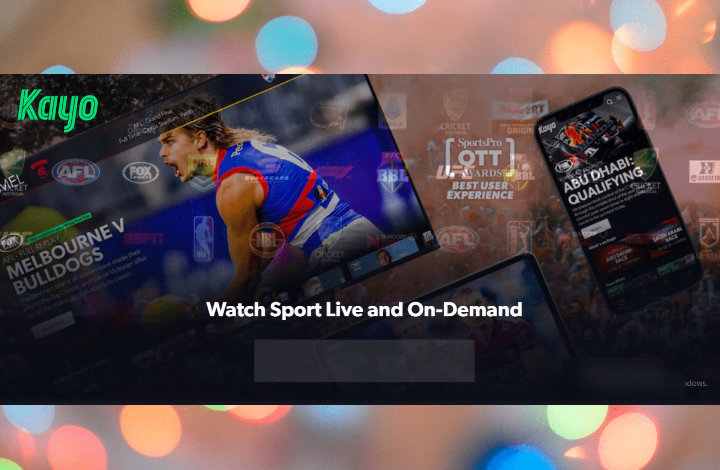
If you have a problem with your video not loading on Kayo, it is possible, that one of the above issues is in play. Try to resolve any of them and everything should get back to normal.
Some require technical support, for which you should contact the customer support crew at Kayo.
Here is a summary of how you can resolve some of the main issues that affect loading on Kayo.
| Issue | how to fix it |
| Internet connection | Reduce the number of devices on your network, unplug the cables and connect it back |
| VPN | Disconnect from your VPN when you are streaming |
| Compatibility | check if your device is compatible with kayo |
| Video quality | Use standard definition or use lower streaming quality if your internet isn’t stable |
| Kayo is down | wait for the issue to be resolved or contact customer support |
How to stabilize your stream;
If the video you are watching keeps buffering, you might want to try stabilizing it first before you actually look into other issues.
To stabilize your video, just pause it mid-play and let it load for a while before resuming streaming. It’s that simple! It should work better when you resume the streaming.
Those are the main issues that might be affecting your loading speed and how you can resolve each of them. If all of them don’t work, you might want to contact the support crew for further help.
Kayo not loading issue fixes-FAQs
The most common problem that might be making your Kayo not work is the device you are using. If it is not compatible, the stream might not work properly. Sometimes, it can just stop working completely. Try using a different device that supports Kayo.
This might be the device that you’re using. If you’re using a device that is not compatible with the kayo, such problems are likely to arise. There might also be an issue with the internet connection and the internet speed, probably as a result of using many devices within the same network. If you fix all those and it still keeps loading, that means there might be a problem with kayo servers and you might have to wait for a while for it to get resolved.
Basically, all you need to reset your kayo account is to change your password. It is a simple process that requires you to go to your account, click on your profile and click on send reset email option. You will receive an email that will help you to reset your account within a few minutes.
To reset Kayo on your TV, you can either unplug the power cable and plug it back in after 2 minutes or hard reset your TV. The most common way of doing this would be to perform a test on the HDMI connection. To do this, you need to go to your settings, select self-diagnosis, select signal information, select HDMI cable test, and finally select start test to initiate the diagnosis.
To speak with someone at Kayo, you can visit the chat box at the bottom right corner of your Kayo home page where you can submit a query that will be responded to via email or talk to the k-bot, which might have an immediate answer to your problem.

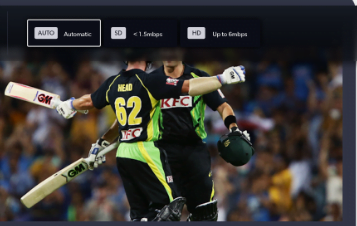
Leave a Reply